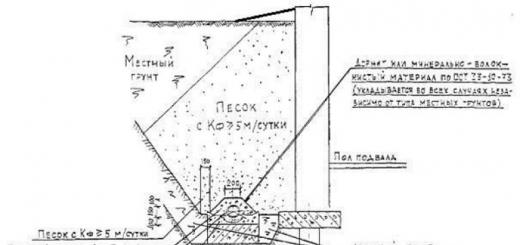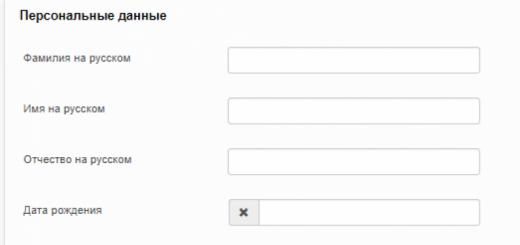Publication date:
August 23, 2012Firm "1C" and company " MKSKOM " notify users and partners about the release of a new specialized solution "1C: Enterprise 8. APK reporting. Basic version". The software product was developed in order to improve the quality and efficiency of obtaining data on the financial and economic state of organizations of the agro-industrial complex.
From 08/27/2012 on sale.
|
The code |
Name |
Dealer |
Permanent partner |
Distributor |
|
|
4601546099181 |
1C:Enterprise 8. AIC reporting. Basic version |
3200 |
1600 |
1440 |
1280 |
The composition of products that include the "APK Reporting" configuration
"1C: APK Reporting. Basic version" (article 4601546099181) includes:
· Installation disk with the latest version of the "1C:Enterprise 8" platform, industry configuration "APK Reporting";
· Quick user guide;
· Envelope with PIN-code protection;
· Registration card.
Expansion of the number of automated jobs is not provided.
The procedure for selling software products
Distribution and implementation of the software product 4601546099181 "1C: Enterprise 8. APK Reporting. Basic version" is carried out without restrictions.
Action to support domestic agricultural producers - free provision of a software product until October 1, 2012
To support domestic agricultural producers, 1C provided a free limited provision of the software product "1C: Enterprise 8. APK Reporting. Basic Version".
To receive the product free of charge according to the promotion until October 1, 2012 the user needs:
· Follow the link http :// www . mkskom. ru , section "Agro-industrial complex reporting", fill out the questionnaire, after filling in and checking the entered data (up to 5 working days) - get:
Distribution access,
Access to the "Installation, Startup and Use Guide",
PIN code to activate the program,
Layout of the completed registration form in electronic form.
· Download the distribution kit to your computer and install it in accordance with the "Installation, Launch and Use Guide", activate the program using a PIN code.
The total number of copies of the product that are provided as a free download is limited to one copy per organization upon request.
The promotion is valid until October 1, 2012, in the future - the purchase of the product only on a paid basis.
Upgrades
Upgrades for the software product 4601546099181 "1C: Enterprise 8. APK Reporting. Basic version" from other software products are not provided.
Upgrades of the software product 4601546099181 "1C: Enterprise 8. APK Reporting. Basic version" for other software products are not provided.
Withdrawal from sales
In connection with the release of product 4601546099181"1C: Enterprise 8. APK Reporting. Basic version" is removed from sales and support:
· 4601546013392 "1C: Set of reports 7.7 for agricultural enterprises" (basic version).
Brief description of functionality
The functionality of these solutions allows you to generate AIC reporting based on credentials, thereby minimizing the cost of reporting.
"1C: APK Reporting. Basic version" is intended for:
The software product was developed in order to improve the quality and efficiency of obtaining data on the financial and economic state of organizations of the agro-industrial complex.
The software product "1C: APK Reporting. Basic version" is necessary for organizations individual entrepreneurs and peasant farms that do not use industry-specific solutions of the 1C company for keeping records, specially designed for producers of the agro-industrial complex, namely:
"1C: Management of an agricultural enterprise",
"1C: Poultry farm management",
"1C: Comprehensive accounting of an agricultural enterprise",
"1C: Accounting of an agricultural enterprise",
"1C: Accounting of a poultry farm",
"1C: Accounting of the elevator and feed mill".
The functionality of these solutions allows you to generate AIC reporting based on credentials, thereby minimizing the cost of reporting.
"1C: APK Reporting. Basic version" is intended for:
- Completing reporting forms approved by the Ministry Agriculture RF (hereinafter referred to as AIC reporting) on the financial and economic status of commodity producers of the agro-industrial complex.
- Checking the correctness of filling out reports in accordance with the methodology of the Ministry of Agriculture of the Russian Federation (hereinafter - Control ratios).
The delivery set includes the following forms of regulated and specialized reporting approved by the Ministry of Agriculture of Russia:
- Form1. Balance sheet
- Form2. Report on financial results
- Form3. Statement of changes in equity
- Form4. Traffic report Money
- Form5. Explanations for balance sheet and income statement
- Forma5apk. Report on the number and wages employees of the organization
- Form6apk. Report on sectoral performance indicators of organizations of the agro-industrial complex
- Form8apk. Main Production Cost Report
- Form 8skh.Report on the expected results of the financial and economic activities of agricultural organizations
- Form9apk. Information on production, costs, cost and sales of crop products
- Form 10apk. Report on earmarked funds
- Form 13apk. Report on production, cost and sales of livestock products Form 15APK. Animal presence report
- Form 16apk. Product balance
- Form 17apk. Agricultural Machinery and Energy Report
- Form 1kph. Information about production activities peasant (farm) households
- Form 2kph. Information on the availability of resources in peasant (farmer) households
- Form 1 ref. Information on the provision of services by agricultural consumer cooperatives (without credit)
- Form1spK. Information on the performance of agricultural consumer credit cooperatives
The software product "1C: APK Reporting. Basic Version" allows you to prepare reports for only one organization and upload reports in electronic format for submission to the authorized regional (municipal) governing body of the agro-industrial complex.
The solution "1C: APK Reporting" was certified by "1C: Compatible", Information letter No. 18532 dated 06/30/2014.
"1C: APK Reporting. Basic version" includes:
- Installation disk with the latest version of the "1C:Enterprise 8" platform, industry configuration "APK Reporting";
- Quick user guide;
- Envelope with PIN security code;
- Registration card.
Expansion of the number of automated jobs is not provided.
"1C: Set of reports for APK 8".
1. Work with the list of organizations. Adding an organization to the system. 3
2. Manual entry of reporting on the organization. 6
3. Working with the report. 13
4. Work with the reporting list. eighteen
Organization selection. eighteen
Selection according to the form of the report. twenty
Selection by reporting period. 23
Selection by report status. 27
Filtering by report review status. 28
Additional selections. 29
Cancellation of selections. 33
6. Verification of reporting. 38
7. Acceptance of reports for inclusion in the code. 41
8. Calculation of vaults. 48
9. Register and reports. fifty
10. Collective printing of reports. 65
11. Administrative functions. 81
Adding users. 81
1. Work with the list of organizations. Adding an organization to the system.
https://pandia.ru/text/78/113/images/image002_78.gif" width="103" height="31 src=">.jpg" width="568 height=275" height="275">
https://pandia.ru/text/78/113/images/image006_37.gif" width="304" height="154">.gif" width="303" height="114">Each group can contain others groups and organizational units themselves:

At the level of this hierarchical list you need, you can create a new organization group or organizational unit..jpg" width="27" height="23"> or a new organizational unit by clicking the button. A new organization or group can be created by copying an existing one by clicking the button. .jpg" width="20 height=21" height="21">..jpg" width="272" height="24">
Creation of a new organization in progress by button. This will open the organization information form:
 https://pandia.ru/text/78/113/images/image020_8.jpg" width="618" height="796 src=">
https://pandia.ru/text/78/113/images/image020_8.jpg" width="618" height="796 src=">
All fields highlighted in yellow or underlined in red are mandatory.
In the "additional details" section at the level of the constituent entities of the Russian Federation, additional properties of the organization are introduced, for clarifications on the need to use these properties or instructions for using these properties, please contact your superior management body of the agro-industrial complex.
In order to find the organization and governing body of the agro-industrial complex, use the "Find" button:
Clicking this button opens a search window:

Here you can set search parameters by attributes. The "Find" button searches the database and only the found elements are displayed in the list.
 You can disable selection, i.e. show all elements of the list, by clicking the button.
You can disable selection, i.e. show all elements of the list, by clicking the button.
2. Manual entry of reporting on the organization.
To enter the report manually, you need to click the "Enter manually" button:
https://pandia.ru/text/78/113/images/image025_3.jpg" width="602" height="112">
The following window will appear:
https://pandia.ru/text/78/113/images/image027_3.jpg" width="441" height="327 src=">
In this window, you can choose one of two reporting modes (create all forms for an organization or create one form for an organization). The choice is made by pressing the left mouse button on the icon to the left of the desired option, while the option will be ticked, for example: https://pandia.ru/text/78/113/images/image030_9.gif" width="32" height= "27 src=">If the information about the organization was entered into the database earlier, you can select the organization you need by clicking on the select button
This will open a list of all organizations available to you:
 After highlighting the organization you need, click the button
After highlighting the organization you need, click the button
If the required Organization is not in the directory, you can create a new organization. Be careful!!! Before creating an organization, make sure that it is really not on the list (look for the TIN, in other areas). Perhaps the organization has changed its name or previously submitted reports in another area, then you do not need to add the organization to the directory - use the one that is included in the directory, but reflect the changes in its details.
If the organization is not in the directory, you must add it to the directory..jpg" width="567" height="519 src=">
For more information about entering information about the organization, see Section 1.
Then select the report period if it is empty:

![]()

STEP 3. "Create one form per organization" mode
In the "Create one form per organization" mode, at step 3, specify the report on which form you need to create:
Here you need to specify the form of the report you are creating..jpg" width="596" height="552">
Having selected the form you need, press the button and the form enters the form selection field:
https://pandia.ru/text/78/113/images/image044_1.jpg" width="422" height="310 src=">
STEP 3. Mode "Create all forms by organization"
(STEP 4. "Create one form per organization" mode)
In the "Create Report" section When you click on the "Create Report" button
![]()
first, the organization details form will open for review and possible changes:

Pay attention to the fields highlighted in yellow or underlined in red, they are mandatory.
In the 2009 reporting date field, enter the date of receipt of the hard copy.
Check if the organization codes are correct
Once you have entered the correct information, click ![]() .
.
The created reports will appear in the list of reports on the desktop of the program. By double-clicking on the selected report, you can open the report form and start filling it out.

3. Working with the report.
Select a report from the list and double-click to open it:

The report will open:

In each report, the amounts can be entered in the yellow and blue cells.
The values in the green cells are calculated automatically or by clicking on the "Calculate" button (on the top panel).
Cells in blue have a negative value. When you enter negative values in the yellow cells, obviously positive values will become positive. 
https://pandia.ru/text/78/113/images/image054_2.gif" width="32" height="31">In the lower left corner of each report, you must put the date of the report, this can be done by activating the yellow box with a double click, when you click on the button, a calendar appears in which you can select the desired date.

Each report form has a toolbar for editing and for setting the status of the report:
https://pandia.ru/text/78/113/images/image058_1.gif" width="636" height="41"> 
Top toolbar "Actions with the report":
Save and close button the top toolbar of the report writes the report to the database and closes the window of the form for filling out the report.
Record button only writes the report, but does not close the form for filling out the report. Close button closes the report form, but if the report has been modified, displays the following message:

"YES" - saves and closes the form, "No" - does not save and closes the form, "Cancel" - returns you to the form.
Calculate button fills in the calculated indicators (green), and when you change the indicators that affect the calculated indicators, this button changes its appearance from ![]() at https://pandia.ru/text/78/113/images/image064_1.jpg" width="623" height="56">
at https://pandia.ru/text/78/113/images/image064_1.jpg" width="623" height="56">
First section status bars
 and
and
 .
.
You put a tick in the icon yourself in the case when you have entered all the necessary data in the report. You can edit the report, save and close the report without entering all the data into it, the next time you open it, you will see the status of the “fullness” of the report.
Next section status bars shows the status of checking the report on the control ratios of the Ministry of Agriculture:
· Report not verified- means that the control ratios of the Ministry of Agriculture were not tested.
· There are mistakes- means that the check on the control ratios of the Ministry of Agriculture revealed errors.
· No mistakes- means that the check on the control ratios of the Ministry of Agriculture did not reveal any errors.
The "Check report" button starts checking the control ratios within the report and between reports. If there are inconsistencies between the indicators, then the "Check control ratios" window will open and you can see which indicators, from which cells, which reports did not agree. 
If the check is successful, the program will display a corresponding message.
As a result of the check, the check status of the report changes.
Third section status bars can be in one of two states:
 or
or ![]()
Clicking the Accept/Reject Report button changes the report acceptance status. If the report is accepted, it is included in the summary reports. If not, it doesn't fit.
When working with a summary report, the status panel looks like:
4. Work with the reporting list.
Selections (reporting list management)
By using quick settings panel can be controlled list of reports by imposing selections. 
The user can impose a selection on the organization, form, period, report status, report verification status, as well as additional ones.
Selection by organization
https://pandia.ru/text/78/113/images/image076_0.jpg" width="15" height="15 src=">.
https://pandia.ru/text/78/113/images/image084_2.gif" width="86" height="50 src=">It is possible to quickly select reports by TIN. If you need, find reports by organization and her TIN is known, you can set the selection faster.LMB on the selection field and type the TIN on the keyboard, then press the "Enter" button on the keyboard.
The program will display a list of reports for the organization with the specified TIN.
Remark 1. If after entering the TIN and pressing "Enter" an error occurs,
https://pandia.ru/text/78/113/images/image087_2.gif" width="62" height="54 src=">  Remark 2. If after setting the selection the list of reports is empty, then there are no reports for this organization for the selected period. To be sure of this, you need to clear other selection rules by clicking LMB next to the selection field.
Remark 2. If after setting the selection the list of reports is empty, then there are no reports for this organization for the selected period. To be sure of this, you need to clear other selection rules by clicking LMB next to the selection field.
If the reports did not appear, then they need to be created (see section 2)
Additional selections of organizations are also possible (see below "Additional selection")
Selection according to the form of the report.
https://pandia.ru/text/78/113/images/image093_0.jpg" width="15" height="15 src=">
In the window that opens, select the report form.
To select the desired form, use:
button (see 1)
https://pandia.ru/text/78/113/images/image097_2.gif" alt="(!LANG:Oval callout: 1" width="103" height="84">.gif" width="200" height="5 src=">.jpg" width="624" height="155">!}
And if you, for example, enter "0" in the field, the program will offer the following list:

Remark 1.
If you set the filter by forms, but nothing was found, then most likely you also set the filter by organizations.
For example:
https://pandia.ru/text/78/113/images/image103.jpg" width="624" height="177">
In this case, you can create the organization form you need. To do this, use the button ![]() (see 1)
(see 1)
The program will display the following window:
https://pandia.ru/text/78/113/images/image106_1.gif" alt="(!LANG:Oval callout: 3" width="107" height="54">!}  .jpg" width="18 height=16" height="16"> (see 2). After that, the program will display a list of shapes - make a choice from the list by double clicking LMB.
.jpg" width="18 height=16" height="16"> (see 2). After that, the program will display a list of shapes - make a choice from the list by double clicking LMB.
・Click button ![]() (see 3).
(see 3).
Before creating a report, the program offers to check the correctness of the details of the organization. If everything is correct, then click the "Record and continue" button, if you need to change something, then make changes and click "Record and continue". If you want to cancel the report generation, click "Cancel"
Additional selections of organizations are also possible (see Additional selection)
Selection by reporting period.
https://pandia.ru/text/78/113/images/image093_0.jpg" width="15" height="15 src=">
button (see 1)
scroll bar for moving through the list (see 2)
https://pandia.ru/text/78/113/images/image114_2.gif" alt="(!LANG:Oval callout: 1" width="115" height="44">!} 
To make a selection, double-click on the desired period. The program will display a list of reports by period.
It is possible to quickly search for reports by periods. To do this, use the keyboard to enter the desired period in the "period" field and press Enter. For example, for the period 2009, enter "2009".
//////////////////////////
https://pandia.ru/text/78/113/images/image117.jpg" width="257" height="39 src=">
When entering each new character, the program will display a list of periods corresponding to the entered characters. You can select one of the proposed periods by clicking on it with LMB.
For example, if you enter "2" in the field, the program will offer the following list: 
Selection by report status.
https://pandia.ru/text/78/113/images/image093_0.jpg" width="15" height="15 src=">
https://pandia.ru/text/78/113/images/image120_0.jpg" width="624" height="126">
Filtering by report review status.
https://pandia.ru/text/78/113/images/image093_0.jpg" width="15" height="15 src=">
https://pandia.ru/text/78/113/images/image122.jpg" width="623" height="146">
Select the status you need, and the program will display a list of reports with this status.
Additional selections.
https://pandia.ru/text/78/113/images/image124.jpg" width="113 height=19" height="19">
https://pandia.ru/text/78/113/images/image125_1.gif" alt="(!LANG:Oval callout: 3" width="99" height="79">.gif" alt="Oval callout: 1" width="56 height=61" height="61">!}
To select the type of comparison, click LMB on the button and select the required type of comparison. For example, to work with a list of reporting for all organizations from the Giaginsky district, specify the type of comparison "In a group".

Find the group "Giaginsky district" in the list of organizational units and select double-clicking LMB.

If you have chosen the comparison type "In the list" (see 1), the program will display a window in which you need to select the organizations you need (see 2).


 To add the organizations you need, click the button (see 3), then click the button and select the object you need.
To add the organizations you need, click the button (see 3), then click the button and select the object you need.

If you have chosen form selection,
· Add the "Form" field to the table of selected selections;
· Select the required value.
If you chose selection by type of activity, then you need to follow the same steps:
· Add the field "Type of activity" to the table of selected selections;
· Select the required type of comparison;
Select the required value
In the "value" field, you should enter directly the type of activity of the organization or its SN (see table below).
Name | ||
Agriculture | ||
Industry | ||
Consumer cooperatives | ||
Service | ||
Credit cooperatives |
Cancellation of selections.
In order to cancel selections, you need to:
· https://pandia.ru/text/78/113/images/image150_0.gif" width="151" height="92">.gif" width="278" height="111">.jpg" width ="15" height="18"> at the end of each selection field.
(After this, the fields of each of the selections must be empty)
· Cancel additional selections. To do this, click the button ![]() (see 1)
(see 1)
In the window that opens, clear the checkboxes from the fields in the table of selected selections (see 2) or delete these fields. To delete them, select them by holding down "Shift" on the keyboard and clicking the LCP on each of them. Then press the "DEL" button on the keyboard and they will be deleted.
https://pandia.ru/text/78/113/images/image164_0.gif" alt="(!LANG:Oval callout: 1" width="72" height="55 src=">!} 
Attention! Make sure that in the downloaded file there are no organizations with different management bodies of the agro-industrial complex in charge of which they are.
Choose from 3 modes:
1) If you need to create or overwrite an existing report, and also, if necessary, create an organization, select "Download reporting in normal mode".
2) If you need to create or overwrite an existing report for an existing organization, select "Download Reporting by Organization".
3) If you need to download only the list of organizations, select "Download the list of subordinate organizations".
If you have selected mode 1) or 3) you need to specify the APK control..gif" alt="(!LANG:Oval callout: 1" width="71" height="56 src=">Укажите файлы с отчётами для загрузки. Для этого нажмите «Добавить файл». !} 
Select one or more files, then click "Open" (see 1). Organizations uploaded must match the selected APC governing body.


https://pandia.ru/text/78/113/images/image173.jpg" width="470" height="476 src=">
Based on the download results, the program will display information about the downloaded reports.
Note 1. When reloading, the reports available in the system are replaced.
6. Verification of reporting.
 To check the reporting, click "Check"
To check the reporting, click "Check"

In the window that appears:

Specify the verification mode:
1. If you need to perform an audit of subordinate organizations, i.e. the reporting of organizations directly related to a particular governing body and consolidated reporting transferred from a lower body, select the “Check of subordinate organizations” item.
2. If you need to check the summaries for the AIC governing body, i.e. check all consolidated reports for this body, select the “Checking the summaries for the AIC governing body” item.
3. If you need to perform a custom check, i.e. either by organization or by type of activity, select the “Custom check” item.
If you have selected mode 1 or 2, select the HSC management body by pressing and selecting the required organization from the list.
If you have selected mode 3, specify either a list of organizations or a list of activities for the selection of reports. To do this, click on, a window will open where the "Add" button will open. You can add multiple values (see 1)..gif" alt="(!LANG:Oval callout: 2" width="45" height="84 src=">.jpg" width="422" height="200">!}
jpg" width="18" height="16 src=">.
https://pandia.ru/text/78/113/images/image182.jpg" width="613" height="217 src=">
Select the indicator matching scheme by clicking on .
When choosing, please note that you must specify the approval scheme valid for the period you have chosen.
If you want only reports in which errors were found to be displayed after verification, check the box to the right of the corresponding inscription (see 1).
https://pandia.ru/text/78/113/images/image184.jpg" width="568" height="203">
Press the "Start Check" button.


https://pandia.ru/text/78/113/images/image188.jpg" width="574 height=321" height="321">
Note 1. When checking reports, the report check status is also automatically set ("No errors" or "There are errors").
7. Acceptance of reports for inclusion in the code.
The summary reports of the AIC Management Authority include only reports with the status accepted for organizations that have this AIC Management Authority indicated on the card.
Therefore, after completing and checking the reports, it is necessary to accept them. This can be done for each report separately (see section 2) or collectively for several reports:
Step 1.
To assign the acceptance status to a report, left-click on the "Accept" button, which is located in the main menu of the program (see 1 in Fig. 1).
https://pandia.ru/text/78/113/images/image189.gif" alt="(!LANG:Oval callout: 1" width="115" height="70">!}  Rice. one.
Rice. one.
Step 2
If you have chosen the method of accepting reports "Acceptance of the report of subordinate organizations" or "Adoption of codes on the management body of the agro-industrial complex", proceed according to steps no. BUT.
If you have chosen the "Customize" report acceptance method, continue with the steps steps No. B.
Step 3 A.
In the window that opens, select the method you need to receive the report.
For example:
1. Select the method of accepting the report "Acceptance of the report of subordinate organizations" or "Adoption of codes on the management body of the agro-industrial complex" (see 1 in Fig. 2).
https://pandia.ru/text/78/113/images/image192.jpg" width="511 height=432" height="432">
Step 4 A. Adoption of the report of subordinate organizations and codes on the governing body of the agro-industrial complex
Specify the governing body of the agro-industrial complex. To do this, in the "Organization" field, left-click the button (see 1 in Fig. 3)
https://pandia.ru/text/78/113/images/image195.gif" width="19"> 
Step 5 A. Adoption of the report of subordinate organizations and codes on the governing body of the agro-industrial complex
In the window that opens, select an organization or a group of organizations.
To search for the desired organization or group, use:
· the “+” sign next to the group code to expand the group (see 1);
· the “-” sign next to the group code to collapse the group (see 2);
· a scroll bar for moving through the list (see 3).
https://pandia.ru/text/78/113/images/image198.gif" alt="(!LANG:Oval callout: 1" width="79" height="79">!} 
Step 6 A. Adoption of the report of subordinate organizations and codes on the governing body of the agro-industrial complex
Choose the period you need..gif" alt="(!LANG:Oval callout: 2" width="100" height="69 src=">!} 
Rice. 5.
Step 7 A. Adoption of the report of subordinate organizations and codes on the governing body of the agro-industrial complex
In the window that opens, select the report period.
To select the desired period, use:
button (see 1)
scroll bar for moving through the list (see 2)
https://pandia.ru/text/78/113/images/image206.gif" alt="(!LANG:Oval callout: 1" width="79" height="79">!} 
Step 8 A. Adoption of the report of subordinate organizations and codes on the governing body of the agro-industrial complex
Press the button and the program will display a list of reports that meet the selected requirements:
https://pandia.ru/text/78/113/images/image210.jpg" width="405 height=331" height="331">
Rice. 7. Use the scroll bar to find the desired report (see 1)
Step 9 A. Adoption of the report of subordinate organizations and codes on the governing body of the agro-industrial complex
Select the reports for which you want to change the acceptance status. To do this, left-click in the line with reports in the "Change status" column:

You can also set or uncheck the change flag for all reports in the list (using the "Mark all", "Unmark" buttons:


By marking the necessary reports to change the status, you can:
· Accept reports by clicking the Accept Marked button:
https://pandia.ru/text/78/113/images/image215.jpg" width="623" height="197">
Note 1 When accepting reports, the following message appears:

It means that together with the acceptance of the report, you confirm that the contractor has entered all the necessary data into the reports and work with him is completed. If you agree, click "Yes", otherwise - "No" and check if all the data is included in the reports.
Step 3. B."Customization"

When you select the "Custom" report acceptance mode, you can filter reports by:
List of organizations
List of activities
Form list
At the same time, if you have specified the selection by organization, then the selection by types of activity cannot be specified, and vice versa.
To specify the selection, press the button https://pandia.ru/text/78/113/images/image218.jpg" width="74" height="25 id=">, then press the button (see 1 in Fig. 9 ) and select the desired elements.
https://pandia.ru/text/78/113/images/image220.gif" width="74"> 
8. Calculation of vaults.
When a summary report is recalculated, it is completely refilled, so if you made manual changes to the summary, they are destroyed.
If the reports of organizations included in the summary report change, it must be recalculated so that the change in the data for the organization is reflected in the summary report
Step 1.
To calculate summary reports, left-click on the "Calculate summaries" button, which is located in the main menu of the program (see 1 in Fig. 1).
https://pandia.ru/text/78/113/images/image223.gif" width="149"> 
Step 2
To calculate the vaults, you must specify the "Agricultural Management Authority" and "Period"
https://pandia.ru/text/78/113/images/image226.gif" width="120"> 
Step 3
Note 1.
The summary reports of the AIC Management Authority include only reports with the status accepted for organizations that have this AIC Management Authority indicated in the card (see 1 Fig. 3).
https://pandia.ru/text/78/113/images/image229.jpg" width="488 height=252" height="252">
Therefore, after completing and checking the reports, it is necessary to accept them. This can be done for each report separately (see section 2) or collectively for several reports (see section 4).
Note 2
If the type of activity is specified in the organization for which the code is calculated, then this code will include data on organizations with the same type of activity as the codes.
If the type of activity is not specified, then the code will contain data from the codes that have the type of activity specified.
9. Register and reports.
The register of reports is designed to analyze the collection process and a set of reports on subordinate organizations.
In the main menu of the program, left-click the button (Fig. 1), then select "Report Registry"
https://pandia.ru/text/78/113/images/image232.jpg" width="624" height="278">
Specify the registry display mode.
If you select "Register by subordinate organizations", then follow steps no. BUT.
If you select "Arbitrary Registry", then follow steps no. B.
For example, select the register selection mode "Register by subordinate organizations" (see 1 Fig. 2).
https://pandia.ru/text/78/113/images/image234.jpg" width="402 height=444" height="444">
Specify the APK control..gif" alt="(!LANG:Oval callout: 1" width="86" height="66 src=">!} 
In the window that opens, select an organization or a group of organizations.
To search for the desired organization or group, use:
· the “+” sign next to the group code to expand the group (see 1);
· the “-” sign next to the group code to collapse the group (see 2);
· a scroll bar for moving through the list (see 3).
https://pandia.ru/text/78/113/images/image239.gif" alt="(!LANG:Oval callout: 2" width="79" height="79">!} 
To make a selection, double-click on the name of the Organization or Organization Group.
Choose the period you need..gif" alt="(!LANG:Oval callout: 1" width="86" height="66 src=">!} 
In the window that opens, select the report period.
To select the desired period, use:
button (see 1)
scroll bar for moving through the list (see 2)
In order to make a selection, double-click on the desired period (Fig. 6).

Select a registry grouping.
You can choose:
group by form
group by organization.
To do this, check the box corresponding to the selected type of grouping. This action is performed by pressing the left mouse button, for example: (see 1. Fig. 7).
https://pandia.ru/text/78/113/images/image245.jpg" width="371 height=410" height="410"> Fig. 7.
Press the button and the program will display reports that meet the specified parameters and reports that do not meet the specified selection conditions (Fig. 8).
https://pandia.ru/text/78/113/images/image248.jpg" width="604" height="532 src=">Fig. 8.
For example, select the registry selection mode “random registry” (see 1, Fig. 9).

Specify the list of organizations or the type of activity of organizations, forms.
NOTE. If you have specified a filter by organization, then you cannot specify a filter by type of activity. Accordingly, if you have specified a filter by type of activity, then you cannot specify a filter by organization.
To specify the selection by organization, left-click the button (see 1 in Fig. 10).
https://pandia.ru/text/78/113/images/image252.gif" width="22"> 
In the window that appears, click the button .jpg" width="15" height="18 src="> (see 1 in Fig. 11).
https://pandia.ru/text/78/113/images/image220.gif" width="74"> 
In the window that appears, select the organizational unit you need (Fig. 10).
To search for the desired organization or group, use:
button (see 1)
· the “+” sign next to the group code to expand the group (see 2);
· the “-” sign next to the group code to collapse the group (see 3);
· a scrollbar for moving through the list (see 4).
https://pandia.ru/text/78/113/images/image255.gif" alt="(!LANG:Oval callout: 3" width="79" height="79">!} 
Press the button (Fig. 13).
https://pandia.ru/text/78/113/images/image261.jpg" width="420" height="204">
To set the selection by types of activity, click the button (see 1 in Fig. 14).
https://pandia.ru/text/78/113/images/image251.gif" alt="(!LANG:Oval callout: 1" width="72" height="72">!} 
In the window that appears, click the button .jpg" width="15" height="18 src="> (see 1 in Fig. 15).
https://pandia.ru/text/78/113/images/image220.gif" width="74"> 
In the window that opens, select the type of activity you need. To do this, double-click on it with the left mouse button.

Click the button https://pandia.ru/text/78/113/images/image264.gif" width="62" height="5 src=">.jpg" width="15 height=18" height="18 "> (see 1 in Fig. 18).
https://pandia.ru/text/78/113/images/image252.gif" width="22">  Rice. eighteen.
Rice. eighteen.
In the window that appears, click the button .jpg" width="15" height="18 src="> (see 1 in Fig. 19).
https://pandia.ru/text/78/113/images/image220.gif" width="74"> 
Select the report form you need by double-clicking on it with the left mouse button (Fig. 18).

Click the button https://pandia.ru/text/78/113/images/image269.gif" width="55" height="5 src=">.gif" alt="(!LANG:Oval callout: 1" width="80" height="79 src=">!} 
Click the button https://pandia.ru/text/78/113/images/image273.gif" width="117" height="5 src=">.jpg" width="103" height="25 src=" > (Figure 1), then select "Print"
https://pandia.ru/text/78/113/images/image232.jpg" width="624" height="278 src=">
In the window that opens, select the print mode.
If you have selected the print mode:
· “Printing reports of subordinate organizations” or “Printing codes on the management body of the agro-industrial complex” then follow the instructions given in steps no. BUT.
· And if "Print custom reports", then follow the instructions given in steps no. B.
For example, select the item "Print reports of subordinate organizations" (see 1 in Fig. 2).
https://pandia.ru/text/78/113/images/image276.jpg" width="463 height=352" height="352">
In the window that opens, select an organization or a group of organizations.
To search for the desired organization or group, use:
· the “+” sign next to the group code to expand the group (see 1);
· the “-” sign next to the group code to collapse the group (see 2);
· a scroll bar for moving through the list (see 3).
https://pandia.ru/text/78/113/images/image198.gif" alt="(!LANG:Oval callout: 1" width="79" height="79">!} 
To make a choice, double-click the left mouse button on the name of the Organization or Organization Group.
Choose the period you need..gif" alt="(!LANG:Oval callout: 1" width="83" height="63 src=">!} 
In the window that opens, select the report period.
To select the desired period, use:
button (see 1)
scroll bar for moving through the list (see 2)
In order to make a selection, double-click on the desired period (Fig. 6).
https://pandia.ru/text/78/113/images/image206.gif" alt="(!LANG:Oval callout: 1" width="79" height="79">.jpg" width="138" height="24 src="> (см.1), и программы выведет список отчетов, отвечающих заданным отборам (рис. 7):!}
Program 1C: Enterprise 8. AIC reporting. Basic version is intended for the preparation of reports for submission to the inspection bodies of the agro-industrial complex. The most convenient and functional product will be for those companies of the agro-industrial complex that do not use such industry-specific solutions from 1C as:
- "1C:ERP Agro-industrial complex",
- "1С:ERP Poultry business management 2",
- "1C: Management of an agricultural enterprise",
- "1C: Poultry farm management",
- "1C: Comprehensive accounting of an agricultural enterprise",
- "1C: Accounting of an agricultural enterprise",
- "1C: Accounting of a poultry farm",
- "1C: Accounting of the elevator and feed mill".
Possibilities of solving 1C: Reporting of APK. Basic version
- Fill in the reporting forms approved by the Ministry of Agriculture of the Russian Federation on the financial and economic status of commodity producers of the agro-industrial complex;
- Check the correctness of filling out reports in accordance with the methodology of the Ministry of Agriculture of the Russian Federation
- Upload reports in electronic format for submission to the authorized regional (municipal) governing body of the agro-industrial complex.
The software product "1C:Enterprise 8. APK reporting. Basic version" is designed for reporting only for one organization.
A set of forms is selected depending on the choice of "Organizational and legal form" (OPF) and "Primary activity".
Forms of regulated and specialized reporting approved by the Ministry of Agriculture of Russia, the formation and unloading of which can be performed using the solution "1C: APK Reporting. Basic version":
- Form 1. Balance sheet;
- Form 2. Statement of financial results;
- Form 3. Statement of changes in equity;
- Form 4. Cash flow statement;
- Form 5. Explanations to the balance sheet and income statement;
- Form 5-apk. Report on the number and wages of employees of the organization;
- Form 6-apk. Report on sectoral performance indicators of organizations of the agro-industrial complex;
- Form 7-apk. Report on the expected results of financial and economic activities of food and processing industry organizations;
- Form 8-apk. Report on the cost of the main production;
- Form 9-apk. Information about production, costs, prime cost and sales of crop products;
- Form 10-apk. Report on special-purpose financing;
- Form 13-apk. Report on production, cost and sales of livestock products;
- Form 14-apk. Report on production, costs, prime cost and sales of primary and industrial processing products made from agricultural raw materials;
- Form 15-apk. Report on the presence of animals;
- Form 16-apk. Product balance;
- Form 17-apk. Report on agricultural machinery and energy;
- Form 1-IP. Information about the production activities of individual entrepreneurs;
- Form 1-KFH. Information about the production activities of peasant (farmer) households;
- Form 2-KFH. Information on the availability of resources in peasant (farmer) households;
- Form 1-SPR. Information on the provision of services by agricultural consumer cooperatives (except for credit cooperatives);
- Form 1-SPRK. Information about the results of the activities of agricultural consumer credit cooperatives.
Installation order:
Database update information
Unpack the downloaded archive
1) ATTENTION! Do not forget to make an archive copy of the database before installing the update (Configurator - Administration - Upload infobase).
2) Perform a configuration update (Run the program in the Configurator - Configuration - Support - Update configuration mode)
3) Go to the program on the tab "References and settings" select the item "Download model update from the MOA"
4) In the window that opens, select and install the update of reporting forms (for example, 1q02)
ATTENTION! To download updates, use the link item on the "References and settings" tab - Download model... (not via - File - Open)
ATTENTION! If the program asked you to switch to new base, then after transferring the database, you must do the following:
1) On the "References and Settings" tab, select the item - "Transfer of initial details of organizations" - specify the directory with the code of your area, click the "Write initial details" button
2) On the same tab, select the menu item - "Change area code" - confirm your code by clicking the "Set code" button
After these operations, the calculation of the vault will proceed without an error in creating vault forms.
Common Mistakes
Problem: Vault forms are not created
Solution:
Problem: Transition to a new base due to exceeding the size of the base
Solution:
1) Run 1C, go to the "References and Settings" tab
2) Click the "Change area code" button - in the window that opens, confirm the code of your area and click the "Set code" button
3) Press the button "Transfer initial details of organizations" - in the window that opens, select the folder with the code of your area and click the button "Write initial details"
4) Press the button "Filling OKVED reference books"
5) Click the button "Create summary organizations"
6) Press the button "Download model update from MOA"
Problem: When uploading data from a district to a region, the tabular section is empty
Solution:
1) We look at the protocol of the code for each form. The vault should be highlighted in green. Solve the problem of. Retry uploading data.
2) Run a test report on all items. The check should pass successfully. Solve the problem of. Retry uploading data.
3) On the tab "References and Settings" Run - "Change area code", write down the current code. Run - "Transfer of the initial details of the organization", recalculate the forms of the code, accept and record. Retry uploading data.
Problem: When calculating the code, the organization is not included in the calculation, because. incomplete set of documents
Solution:
1) We go to the directory of organizations, open the card troubled organization, select a set of documents opposite to the specified one (for example, you need a Simplified set, then select the Full set)
2) Save the changes and select "Fix error"
3) We change the set of documents to the option we need. Save and select "New Data"
4) If the forms were entered earlier, then you need to click the "Enter manually" button again, specify this organization and click "Create reports". The program will not delete the completed reports, but will correct the error with the form set. After that, we perform the verification and acceptance of forms again.
5) We check the correctness of our actions - Directory of organizations - a card of our organization - the button "Check reporting package". The error with completeness should go away.